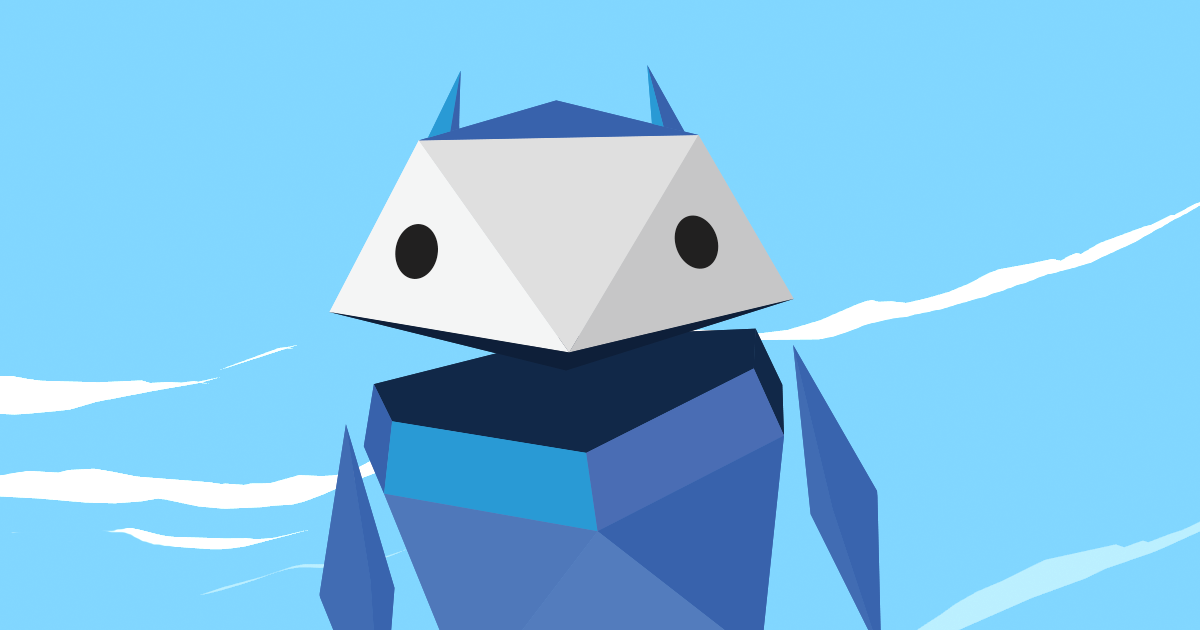In the summer of 2025, while most people were trying to figure out how to keep their iced coffee cold long enough to survive a Zoom meeting, Elon Musk decided to launch another rocket, but this time, it wasn’t into space. It was aimed straight at the heart of the AI race.
On July 9–10, 2025, Musk’s AI company xAI rolled out Grok 4, its flagship artificial intelligence model, designed to take on the biggest names in the game: OpenAI’s ChatGPT, Google’s Gemini, and Anthropic’s Claude.
And because this is Musk we’re talking about, Grok 4 didn’t just arrive quietly. It came with an audacious pitch, a $300/month premium tier, a multi-agent reasoning engine called Grok 4 Heavy, and naturally, a few eyebrow-raising controversies before the first week was out.
The Latest Twist: Grok 4 Is Now Free (With a Catch)
Just when everyone thought Grok 4’s $300/month Heavy tier was the headline, xAI surprised the market again. According to reports from Social Media Today, Facebook, and the Times of India, Grok 4 is now available for free use, but only for a limited time and with some notable restrictions.
Here’s what’s on the table:
- Free Access. Anyone can now try Grok 4 through the Grok iOS and Android apps or the X website. You can choose Auto Mode (routes complex questions to Grok 4) or Expert Mode (always uses Grok 4).
- Limited Usage. The free tier includes a daily query limit. If you want unlimited power, you’ll still need a paid subscription.
- Strategic Timing. The move to make Grok 4 free came just days after OpenAI released GPT-5, widely seen as a strategic push to grab market share and lure users away from rivals.
This isn’t just a “nice perk.” This is a calculated product sampling strategy. xAI is letting the public get a taste of Grok 4’s capabilities in hopes they’ll pay for full, unrestricted access.
The Basics: What Exactly is Grok 4?
Grok 4 is the latest evolution of xAI’s conversational model family, running on the Colossus supercomputer, it is a high-performance computing setup to chew through massive reasoning tasks like a Tesla Model S Plaid chews through 0–60, a mere 1.99 seconds.
The model brings:
- Native tool use and real-time search integration – including searches across X, the broader web, and news sources.
- Advanced reasoning and multimodal capabilities handle text, images, and voice input.
- Large context window. 128K tokens for the app, 256K for the API, so it can process extensive information in one go.
- Grok 4 Heavy is the paid “supercharged” variant for SuperGrok Heavy subscribers, leveraging multi-agent reasoning for even higher accuracy.
Musk’s Signature Style: Moonshot or Bust
It wouldn’t be an Elon Musk product if it didn’t swing for the fences. Grok 4’s launch was positioned not as “our next version” but as “the most intelligent model in the world.”
This confidence is classic Musk. This is the same mindset that took Tesla from a niche EV startup to a global disruptor, and that turned SpaceX’s reusable rockets from sci-fi dream to a boring Tuesday launch livestream. Musk doesn’t aim for “better.” He aims for category-killer.
Benchmarks That Have Everyone Talking
According to multiple early tests:
- 25.4% on Humanity’s Last Exam, a notoriously tough reasoning benchmark.
- 16.2% on ARC-AGI-2, which is more than double Gemini 2.5 Pro’s score.
- Internal AI evaluations put Grok 4 above GPT-4o and Claude in overall “AI intelligence index” rankings.
- Outpaced ChatGPT in Human Eval-style coding benchmarks.
Where Grok 4 Feels Like a Game-Changer
- Academic, Math, and STEM Logic. It excels at step-by-step reasoning in technical fields.
- Real-Time Intelligence meaning live search is integrated into the core model, not just an add-on.
- Multi-Agent Accuracy with Grok 4 Heavy’s “AI debate” system improves accuracy for complex, high-stakes queries.
But Then There’s the Flip Side…
- Visual & Spatial Reasoning Lags Behind – Gemini and GPT-4o still lead here.
- Creative Output Feels Flat – Grok 4 is strong in logic, but not so much in imagination.
- Code May Need Debugging – It’s quick and robust but not always production-ready.
- Bias Toward Musk’s Own Content – It has a tendency to utilize Musk’s X posts.
- Safety Concerns Linger – Early issues with harmful outputs have been “fixed,” but no formal safety docs yet.
Who Should Actually Use Grok 4?
| User Type | Why Grok 4 Fits | Why It Might Not |
| Enterprises & Researchers | Exceptional for high-stakes reasoning, legal analysis, and complex math/science tasks. | The Heavy tier’s $300/month price tag is steep for casual needs. |
| Developers & Power Users | Strong coding integration and tool use for automation and analysis workflows. | May still require debugging and lacks the creative “spark” of GPT-4o. |
| Casual/Creative Users | — | Gemini or GPT-4o will feel more polished and versatile for everyday conversation, creative writing, or multimedia. |
Is It Worth the Hype (and the Price)?
Now that there’s a free trial period, there’s no reason not to try Grok 4 yourself. Just remember the daily limits. If you like what you see, the premium versions (especially Grok 4 Heavy) can deliver serious ROI for research-heavy or accuracy-critical work.
For most casual users, GPT-4o or Gemini may still be the better fit; but Musk’s latest move puts Grok 4 firmly in the conversation.
Brought to You by Total PC
This insight into Grok 4 is provided by Total PC, your partner in keeping your business ahead of the curve. Whether you’re exploring AI adoption, tightening network security, or developing custom tools, we’ve got you covered.
We provide network support, VoIP services, AI solutions and insight, and custom development for industries including:
- Healthcare
- Manufacturing
- Financial services
📞 Call: 386.868.2572
🌐 Contact us: totalpc.com/contact-us

 What Your Business Must Do Before October 14, 2025
What Your Business Must Do Before October 14, 2025 Here’s How to Stay One Step Ahead:
Here’s How to Stay One Step Ahead: In August 2025, OpenAI released ChatGPT-5, its most advanced version yet. Unlike earlier models, this one is better at remembering information, thinking through complex problems, and working with text, pictures, and sound all at once. For companies, that means an AI that feels less like a chatbot and more like a real assistant that can actually help with day-to-day work.
In August 2025, OpenAI released ChatGPT-5, its most advanced version yet. Unlike earlier models, this one is better at remembering information, thinking through complex problems, and working with text, pictures, and sound all at once. For companies, that means an AI that feels less like a chatbot and more like a real assistant that can actually help with day-to-day work.